In programming, it's a fundamental best practice to differentiate between a program's regular output and its diagnostic or error messages. This distinction is crucial for several reasons, primarily for robust scripting, logging, and user experience.
Standard Output (stdout): This is the default channel where a program writes its normal, successful, or expected output. For example, if a program calculates a sum, the result would typically be printed to `stdout`.
Standard Error (stderr): This is a separate channel specifically designated for diagnostic output, warnings, and error messages. It's where a program reports issues encountered during its execution, such as invalid input, file not found errors, or internal failures.
Why Separate Them?
1. Redirection Flexibility: Users can easily redirect `stdout` to a file to capture only the successful results, while still seeing error messages on their console. Conversely, they can redirect `stderr` to a log file for later analysis without polluting the `stdout` stream.
* Example: `my_program > output.txt` (normal output goes to `output.txt`, errors still appear on screen).
* Example: `my_program 2> error.log` (errors go to `error.log`, normal output appears on screen).
2. Piping: When chaining programs together using pipes (`|`), typically only `stdout` is passed as input to the next program. By sending errors to `stderr`, you ensure that the downstream program only receives valid data and not unexpected error messages.
3. Clarity and Automation: Separating output types makes it easier for humans to understand what's happening and for other programs or scripts to parse a program's output reliably. A script might expect a specific format on `stdout` and can ignore or handle `stderr` separately.
4. Debugging and Logging: Error messages written to `stderr` are often more urgent and can be configured to display immediately or logged to a special error log for system administrators.
How Rust Handles Standard Output and Standard Error:
Rust provides convenient macros and functions to interact with `stdout` and `stderr`:
* `println!`: `println!(...)` writes formatted text to `stdout`. This is your go-to for standard program output.
* `eprintln!`: `eprintln!(...)` writes formatted text to `stderr`. This macro is specifically designed for printing error and diagnostic messages.
* `std::io::stdout()` and `std::io::stderr()`: For more advanced scenarios, such as writing raw bytes, flushing buffers manually, or gaining more control over the output streams, you can use `std::io::stdout()` and `std::io::stderr()` to get a handle to the respective `Writer` traits. These are useful when you need to write something other than simple formatted strings.
By consistently using `eprintln!` for error messages, Rust programs adhere to a widely accepted convention that significantly improves their usability and maintainability within larger systems and scripting environments.
Example Code
use std::env;
use std::process;
fn main() {
// Simulate command-line arguments to demonstrate different paths
let args: Vec<String> = env::args().collect();
if args.len() < 2 {
// If no argument is provided, print an error to stderr and exit
eprintln!("ERROR: Please provide an operation as an argument (e.g., 'success' or 'fail').");
process::exit(1);
}
let operation = &args[1];
match operation.as_str() {
"success" => {
// Normal operation output to stdout
println!("Operation successful!");
println!("Result: Data processed without issues.");
}
"fail" => {
// Error message output to stderr
eprintln!("WARNING: An issue occurred during processing.");
eprintln!("ERROR: Could not complete the requested task. Please check your inputs.");
process::exit(1);
}
_ => {
// Unknown operation, print an error to stderr
eprintln!("ERROR: Unknown operation '{}'. Valid operations are 'success' or 'fail'.", operation);
process::exit(1);
}
}
}
/*
To compile and run this example:
1. Save the code as `main.rs`.
2. Open your terminal in the same directory.
3. Compile: `cargo build`
4. Run the examples:
a) Run with 'success' argument (output to stdout):
`cargo run success`
Expected output (to console):
Operation successful!
Result: Data processed without issues.
b) Run with 'fail' argument (output to stderr, exit with code 1):
`cargo run fail`
Expected output (to console):
WARNING: An issue occurred during processing.
ERROR: Could not complete the requested task. Please check your inputs.
c) Run with an unknown argument (output to stderr, exit with code 1):
`cargo run invalid`
Expected output (to console):
ERROR: Unknown operation 'invalid'. Valid operations are 'success' or 'fail'.
d) Demonstrate redirection (successful output to a file, errors to console):
`cargo run success > output.txt`
(Console will be empty, `output.txt` will contain the success messages)
e) Demonstrate redirection (error output to a file, successful output to console):
`cargo run fail 2> error.log`
(Console will be empty, `error.log` will contain the error messages)
f) Redirect both stdout and stderr to separate files:
`cargo run success > stdout.log 2> stderr.log`
(stdout.log will contain success messages, stderr.log will be empty)
`cargo run fail > stdout.log 2> stderr.log`
(stdout.log will be empty, stderr.log will contain error messages)
g) Redirect both stdout and stderr to the same file (common for logging):
`cargo run fail &> all_output.log` (Bash/Zsh shorthand)
or
`cargo run fail > all_output.log 2>&1` (Cross-shell compatible)
*/








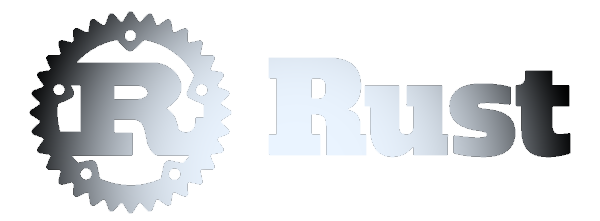 Writing Error Messages to Standard Error Instead of Standard Output
Writing Error Messages to Standard Error Instead of Standard Output