The `barryvdh/laravel-debugbar` is a popular and powerful package that integrates the PHP Debugbar with Laravel. It provides a convenient toolbar at the bottom of your browser window, displaying various debugging information about your application's execution. This makes it an indispensable tool for development, helping developers understand application behavior, identify bottlenecks, and debug issues efficiently.
Key Features:
* Request Information: Shows HTTP request details (method, URL, headers, session data).
* Routes: Displays the currently matched route.
* Views: Lists rendered views with their paths and passed data.
* Database Queries: Logs all executed database queries, including their execution time, bindings, and source, helping optimize database interactions.
* Mail: Captures emails sent by the application.
* Logs: Displays messages written to Laravel's log files.
* Dump: Allows dumping variables to the Debugbar without cluttering the browser output, similar to `dd()` but non-blocking.
* Events: Shows fired Laravel events.
* Application & PHP Info: Provides details about your Laravel application and PHP environment.
* Timeline: A visual timeline of your application's lifecycle.
* Custom Messages: Ability to add your own messages or data to the Debugbar.
How it Works:
Upon installation, the Debugbar service provider registers itself with Laravel. When a request is processed, the Debugbar collects data from various Laravel components (database, views, events, etc.). Before the final HTML response is sent to the browser, the Debugbar injects its toolbar's HTML and JavaScript into the page, allowing you to interact with the collected information.
Installation & Configuration:
Installation is typically done via Composer. After installation, you can publish its configuration file to customize its behavior, such as enabling/disabling collectors or entirely enabling/disabling the Debugbar based on the environment. It's common practice to enable it only in development environments (`APP_ENV=local`).
Benefits:
* Enhanced Debugging: Provides a centralized view of application internals.
* Performance Profiling: Helps identify slow queries or bottlenecks.
* Developer Experience: Reduces the need for repetitive `dd()` statements and `var_dump()`.
* Insight into Laravel Internals: Offers a deeper understanding of how Laravel processes requests.
Example Code
// 1. Installation via Composer
// Navigate to your Laravel project root in the terminal and run:
// composer require barryvdh/laravel-debugbar --dev
// 2. Publish Configuration (Optional, but recommended for customization)
// php artisan debugbar:publish
// 3. Environment Configuration
// The Debugbar is enabled by default in local environments.
// You can control it via the .env file:
// DEBUGBAR_ENABLED=true (or false)
// For production, ensure DEBUGBAR_ENABLED=false or APP_ENV is not 'local'.
// 4. Basic Usage Example: Dumping Variables
// You can use the 'Debugbar' facade to dump variables.
// This is often done in controllers, routes, or services.
// Example in app/Http/Controllers/ProductController.php
<?php
namespace App\Http\Controllers;
use App\Models\Product;
use Illuminate\Http\Request;
use Debugbar; // Import the facade if not using a global helper
class ProductController extends Controller
{
public function index()
{
$products = Product::all();
// Dump products to the Debugbar without affecting browser output
Debugbar::info($products);
Debugbar::debug('This is a debug message.');
Debugbar::warning('Something might be wrong here.');
Debugbar::error('An error occurred!');
// You can also dump specific data with a label
Debugbar::addMessage('Total products fetched: ' . count($products), 'product_count');
return view('products.index', compact('products'));
}
public function show(Product $product)
{
Debugbar::startMeasure('product_load', 'Loading Product Details');
// Simulate some processing
sleep(1);
Debugbar::stopMeasure('product_load');
Debugbar::info('Viewing product: ' . $product->name);
return view('products.show', compact('product'));
}
}
// After installing and using it, when you visit a route handled by this controller
// in your browser (and Debugbar is enabled), you will see the Debugbar
// at the bottom, containing the 'Messages' tab with 'info', 'debug', 'warning',
// 'error' messages, and the 'product_count' message. The 'Timeline' tab
// will show the 'product_load' measure.








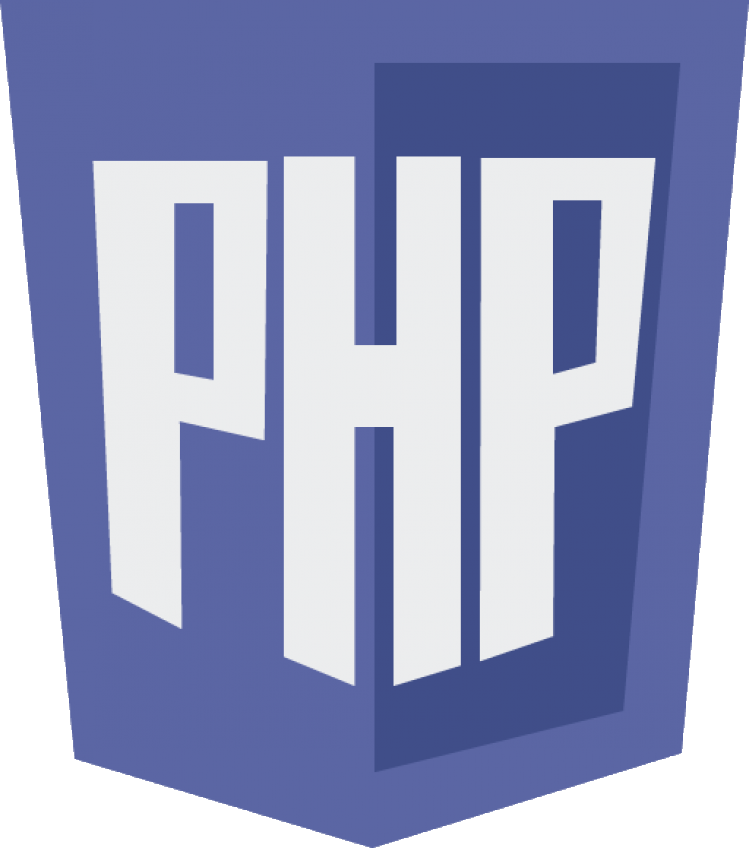 barryvdh/laravel-debugbar
barryvdh/laravel-debugbar